Set up and Manage Voicemail
Easily manage your voicemail settings through the Connect Portal. Activate your voicemail, set a PIN, forward voicemails to your email, and manage voicemail storage with these steps.
Activate Voicemail and Create a PIN
To direct unanswered calls to your voicemail and secure it with a PIN:
- Log in to the Connect Portal.
- From the left-side menu, select Voice > Voice Settings.
- From the top grey bar, select Voicemail.
- Scrow down and toggle the Enabled switch to On
- In the PIN field, type a secure PIN.
- Click Apply to save your changes.
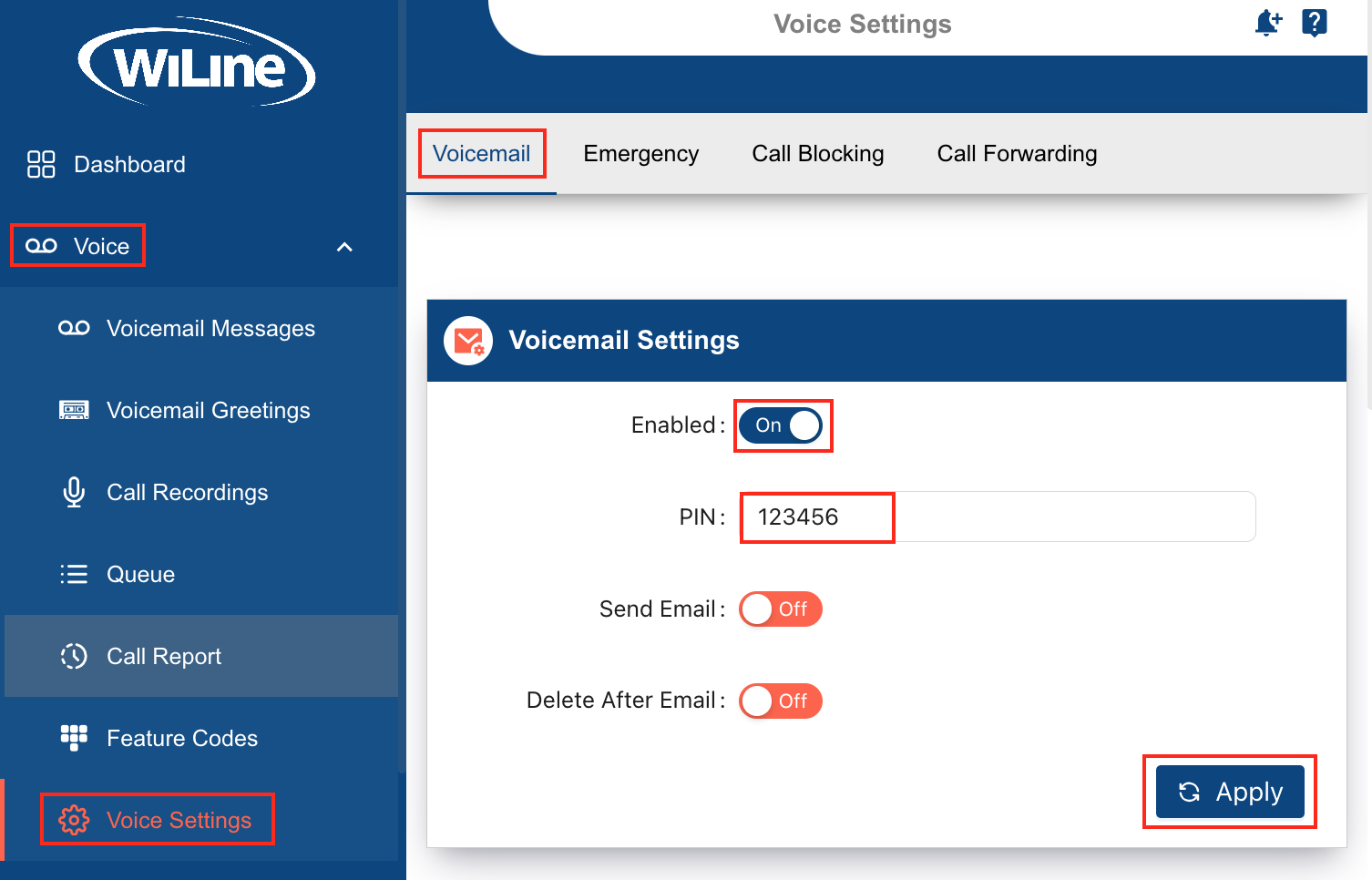
By doing this, all unanswered calls will be sent to voicemail, allowing callers to leave messages. The PIN ensures only you can access your voicemail messages.
Send Voicemails to Your Email and Delete Voicemails After Sending
To receive voicemails directly in your inbox and automatically delete them after being sent:
- Log in to the Connect Portal.
- From the left-side menu, select Voice > Voice Settings.
- From the top grey bar, select Voicemail.
- Scrow down and toggle the Send Email switch to On.
- Optionally, toggle the Delete After Email switch to On.
- Click Apply to save your changes.
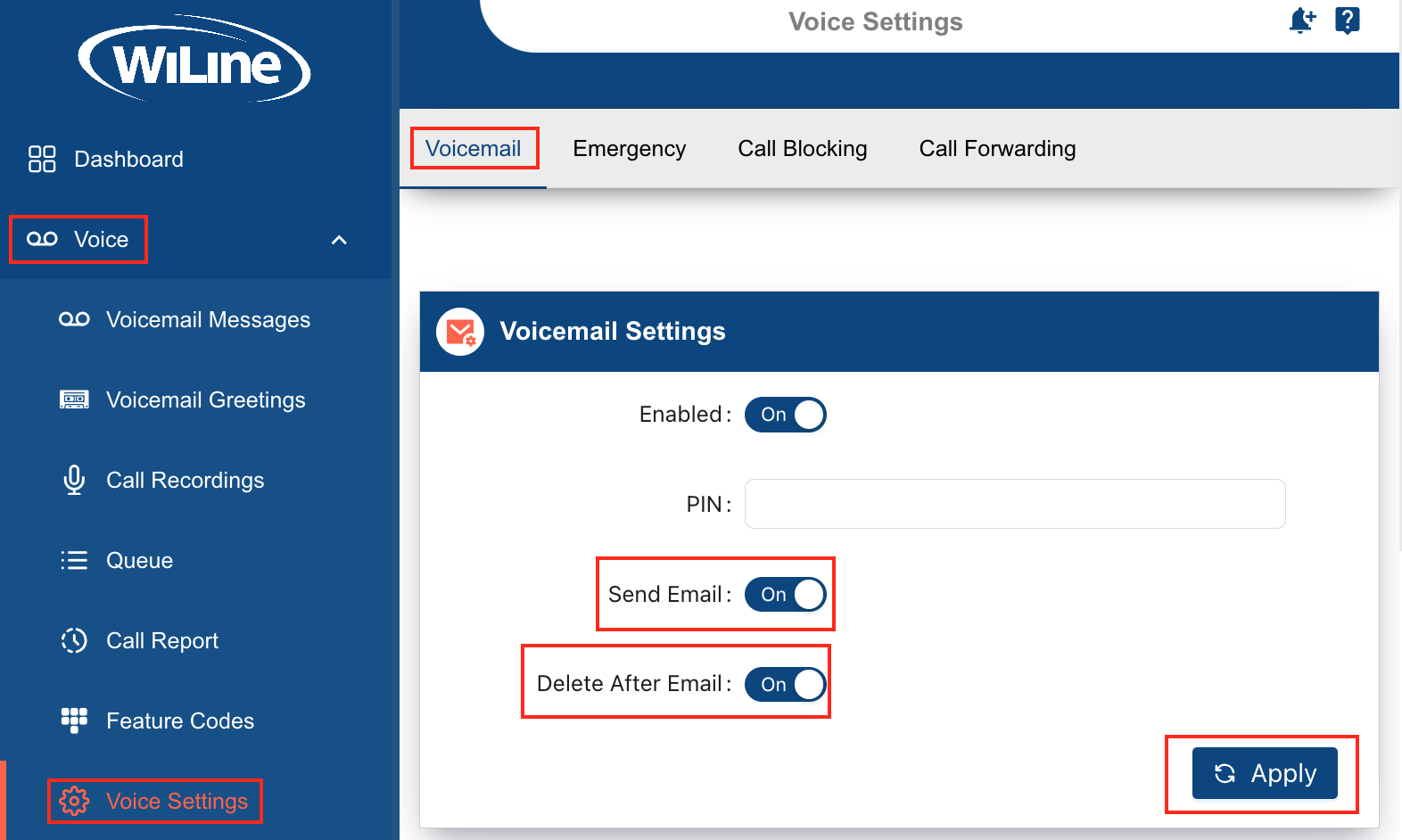
This feature enables you to effortlessly access voicemails from any device via email. Additionally, deleting voicemails after sending them to your inbox helps manage storage and prevents exceeding limits.